Variable Priced Products
This guide covers how you can set up a product that allows the purchaser to determine the price at the point of sale.
You may need to do this if you want to allow your members to donate funds of their choosing to your Sports and Societies, such as during a Fundraising/Challenge Week.
Before you take a look at the guidance below, you may want to take a look at our guide on how to create a product: https://docs.sums.su/user-guide/epos/create-product/
How can I set up a product with variable pricing?
You have 2 pricing options when creating a product - to enable a fixed price, or variable pricing.
The Fixed Price option will be selected by default, and you can enter a value if you need to sell the product at a certain price.
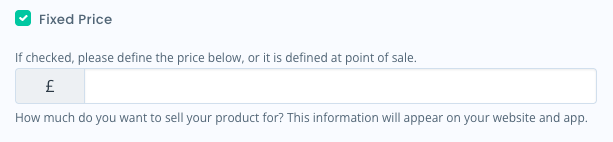
If you want purchasers to enter their desired price at the point of sale, you can simply switch this option off and not enter a value.
What will this look like when someone purchases the product?
Website
On the website, products that do not have a fixed price can be displayed as you wish. For example, where the product price would usually be displayed, you may wish instead for it to say 'Choose your price', or something similar.
Web developers can identify these products through the variable_price field on the relevant API endpoints or the individual_amounts tag on the relevant Website methods.
If you require web development support, please get in touch with the SUMS team via ZenDesk to request assistance.
SU App
On the app, products with no fixed price will be displayed as £0.00. When a purchaser adds the product to their basket, they will be presented with a field to confirm their chosen amount:
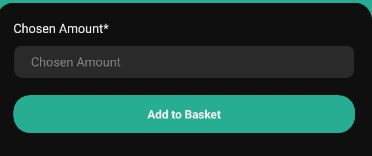
When they click 'Add to Basket', the product will then be added at their chosen price, which they will pay when they complete their purchase.
Offline/Tills
When processing the sale of a variable priced product via the till, you will be able to enter the amount on the till before the purchaser pays.
Created on 19th November 2025