SU+
What is SU+?
SU+ is the new loyalty functionality available for use on the SU App, and also on your website! A new ‘Rewards’ module has been created where you can create your Reward cards, and add benefits for your members to redeem, including:
- Free Event entry;
- 10% off Food and Drink across specific SU Venues;
- Exclusive access to external events;
- Limited-time vouchers
- …and more!
You can create your Reward Card products within EPOS as usual to link to your cards for your members to purchase directly from the app!
Want to offer a Rewards membership for free? Easily add individual memberships without the need for purchase directly via the SUMS Dashboard!
How do I show SU+ on the SU App?
- On the SUMS Dashboard, go to ‘System Configuration’;
- Select ‘Settings’;
- Scroll down to ‘Students’ Union App’;
- Under ‘Rewards Setup’, set this to ‘Active’ to show SU+ on your app.
How do I modify the information given for SU+ on the app?
- Also found in ‘Settings’ within ‘System Configuration’;
- Scroll down to ‘Students’ Union App’;
- Under ‘Rewards Setup’, you can enter a ‘Title’ and a ‘Subtitle’;
- These will show on the following screen:
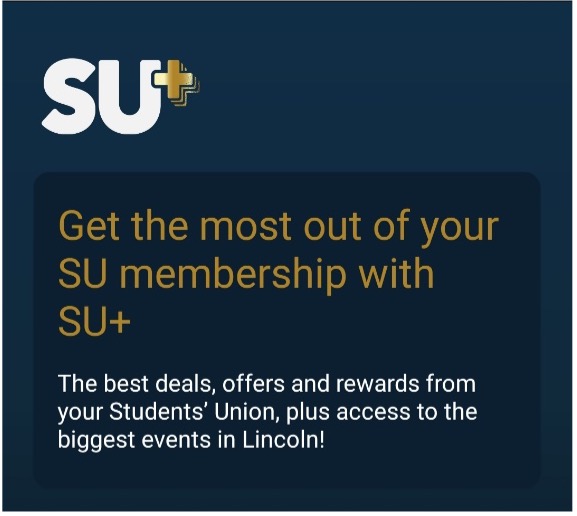
How do I create my Reward Cards?
- Go to the ‘Rewards’ module and select ‘Cards’;
-
Click ‘Create Card’ and add:
- Name;
- Description:
- Colour (add the code i.e. #af8428) – this will be the colour of the text and other graphics against that card. If left blank this will default to match your standard Rewards branding;
-
Report – if you would like to assign this reward card to a report of members, start typing the name of the report here to select.
Note: Any reports for reward cards must be created from the ‘Members’ source. A CRON job runs every hour, to refresh the members of a card. If you assign a report to a card and the relevant members do not pull through after an hour, please do get in touch!
-
Select whether or not you would like the card to be visible on the app (this can be changed at any time).
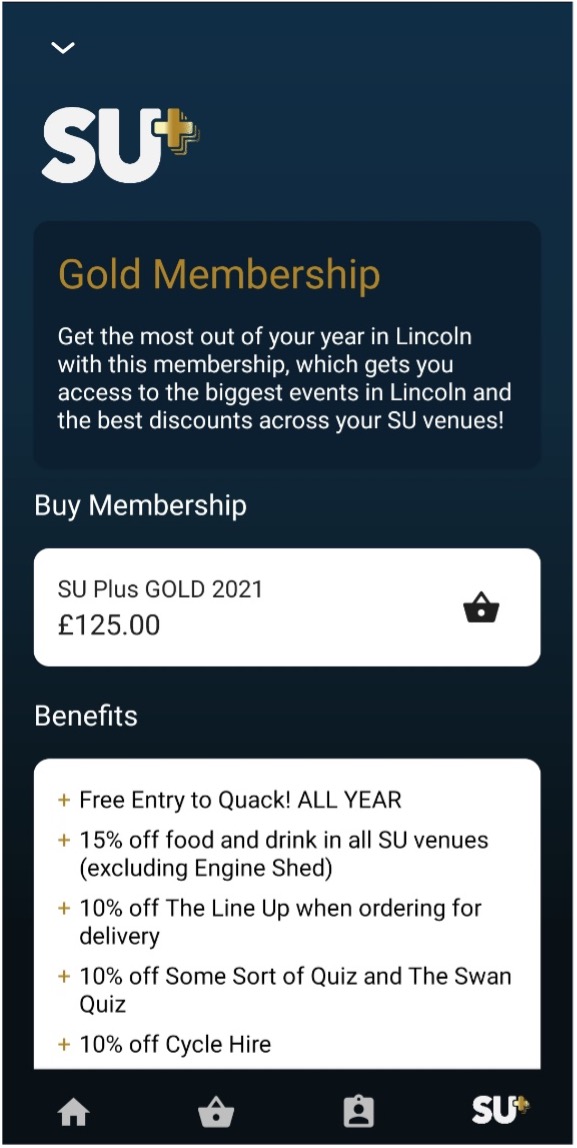
How do I create the Reward Card product for purchasing?
You will need to create a product for the Reward Card as usual within the ‘EPOS’ module, in the relevant ‘Zone’. Once you have done this:
- Select ‘Card Products’ alongside the relevant reward card;
- Click ‘Create Card Product’ and select the:
- Product (from the dropdown menu);
- Required Expiry Date and Time;
- This will then be the product members will purchase to gain access to that card’s benefits.
How do I add benefits to my Reward Cards, and what benefits are we able to include?
There are a range of different types of benefits that you can add to your Reward Cards.
- Select ‘Benefits’ alongside the relevant reward card;
- Click ‘Create Benefit’ and add:
- Name;
- Description;
- Select whether you would like the benefit to be ‘Visible’ on the app;
- Select whether you would like the benefit to show as a ‘Priority’ on the initial SU+ page;
- Enter a number to indicate the ‘Order’ in which you wish the benefits to show;
- Add an ‘Image’ if required, which will appear alongside the benefit on the app;
-
You will then need to select which type of benefit this will be, and add any additional information required. Ensure you click the ‘Use’ tick box for whichever is required (you can only select one for each benefit):
-
Price Tier:
- Select a ‘Till Location’ from the dropdown menu (created within the ‘EPOS’ module);
- Select a ‘Price Tier’ for the selected till location from the dropdown menu (for further guidance on creating Price Tiers, click here);
Note: You must ensure that, when creating a ‘Price Tier’ card benefit, that ‘Reward Pricing’ is enable for the relevant till location and zone. Within EPOS, enter the relevant ‘Zone’ and click ‘Locations’. ‘Modify’ the relevant ‘Location’ and ensure the ‘Enable Reward Pricing’ tick box is selected.
-
Free Product:
- Select the relevant ‘Product’ from the dropdown menu;
- Multibuys:
- To assign a Multibuy to a reward card, you will need to ‘Modify’ the relevant Multibuy from within the relevant ‘Zone’ in the ‘EPOS’ module, and select the correct ‘Reward Card(s)’;
- Events:
- To assign an Event to a reward card, you will need to ‘Modify’ the relevant Event product from within the ‘Events’ module, and select the correct ‘Reward Scheme(s)’;
- Vouchers:
- To assign a Voucher to a reward card, you will need to ‘Modify’ the relevant Voucher from within the relevant ‘Zone’ in the ‘EPOS’ module, and select the correct ‘Reward Card(s)’;
- Link Tracking:
- If you would like a benefit to include i.e. an external, special priced product, enter the URL for the product here.
-
How can I view the members who have purchased a Reward Card?
There are a range of different types of benefits that you can add to your Reward Cards. These will show here:
- Select ‘Memberships’ alongside the relevant reward card;
- Here you will see a list of all members who have purchased the card/had a membership created for them, including:
- Name;
- Creation date and time;
- Expiry date and time;
- From here, you have the options to:
- ‘Modify’ the details of the membership;
- ‘Revoke’ the membership.
Can I create memberships without requiring purchasing?
If you would like to offer a membership to a reward card i.e. as a prize or an incentive, you can manually create memberships:
- Under ‘Memberships’, click ‘Create Membership’ and enter:
- Name;
- Expiry date and time.
The member will then have access to the benefits of that Reward Card as usual.
How can I make a Reward Card available for all members?
When creating or modifying a Reward Card, you will be able to select the ‘Apply to All Members’ tick box. This will add all of your members to the reward card without the need for purchasing.
All members will then be able to redeem the benefits you have created for that card.
Updated on 27th September 2023